By Thomas Julier, Accountant at Hive Business
Are you fully utilising your Xero account? With Making Tax Digital starting from April 2019 for VAT registered businesses. It is becoming more important than ever to have all your records kept digitally and in the same place.
One of the best ways to do this, if you don’t already, is to use Xero to invoice your customers and to keep track of the amounts you owe to suppliers. This is not only easy to do but also has many additional benefits:
It’s flexible
You can schedule invoices to be sent out automatically at a certain date or time or they can be sent directly to the patient/customer via email as soon as it is generated. You can invoice at any time from anywhere as they can be generated via the Xero app on your phone so there’s no need to wait until your back in the practice or at a computer.
It’s easier to track
You can check which invoices have been paid and which ones are still outstanding all on one screen. As well as set your own reminders, specific to individual invoices or customers, and add notes to keep track of the patients that might need that extra nudge. It’s easy to run reports to see your overall status or see which patients take the longest to pay.
Everything is tracked and leaves an audit trail so, if required, anyone can follow what has happened such as your accountant.
You get paid faster
Your invoice will be delivered the same day, so there’s no need to worry about whether it has been delivered or not. Some payment facilities allow a pay now option on your invoices, so you can be paid instantly (almost)
Now that I have told you why you should use Xero invoicing I should probably tell you how to use it too. Below are some simple instructions on how to create an invoice in Xero:
- Click the plus Icon in the top right of your Xero screen and select Invoice.
- Enter the name of the customer/ patient that you are invoicing, you can select from a drop-down list of customers you have created before or add a new one.
- Enter the description, amount and tax rate.
- At this point, you can attach any additional files to the invoice if required.
- You can add multiple items to your invoice to provide a detailed breakdown.
- You can code the items to different accounts, for example, one to “Sales” another to “Other revenue”.
- Once all the above is complete you approve the invoice and at this point, it will pop up with the option of allocating a credit note if there is any outstanding on their account.
- You then have the option to email directly to the client or print as a pdf.
If you have any questions about getting more out of Xero or would like more help learning how to use it, please give us a call on 01872 300232 or email hello@hivebusiness.co.uk.