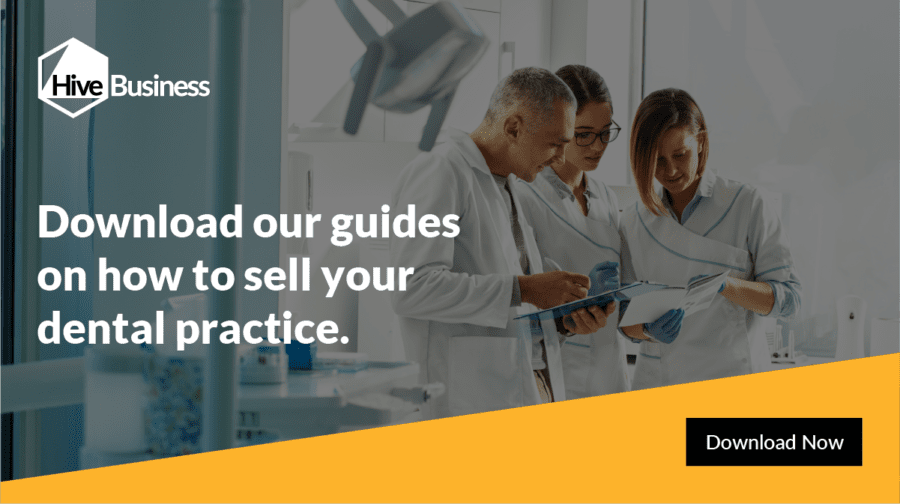By Connor Smith, Accountant at Hive Business.
In order to reconcile the bank account, you will need to upload your bank statements. Once you’ve done that, we then need to tell Xero what all of these transactions are and reconcile the bank fully.
There are a number of ways to reconcile the bank:
- Matching payments/receipt to purchase/sales invoices already uploaded to Xero.
- Create your transaction manually
- Set up bank rules to automatically suggest frequent transactions
If you have uploaded sales and purchase invoices to Xero, the system will automatically recognise these when reconciling the bank account, and match any transactions to any appropriate invoices. If the match is correct, all you need to do is click ‘OK’ and the transaction will reconcile, and the invoice will be marked as paid in your ledgers.
For those smaller cash transactions, which you may not necessarily have received an invoice for, Xero will next suggest that you create the transaction manually. To do this, you will need to describe to Xero the 3 W’s – Who, What and Why.
Using the example of a cleaning company, the entries into Xero would be:
- Who? Practice Cleaning LTD
- What? Cleaning
- Why? Cleaning
Once all of these details have been completed, the transaction will be ready to reconcile, and ‘OK’ can again be clicked.
Xero will remember these, and make suggestions to future entries, but remember for this to work the box at the bottom of the reconciliation page “Suggest Previous Entries” needs to be ticked.
Finally, for frequent transactions that will always be posted to the same account, bank rules are the quickest way to go.
Set one of these up, and Xero will automatically prepare your reconciliation of this item until you tell it to stop. These rules are best used on direct debits, such as monthly payments to your telephone and internet provider. They are also effective for income, such as payments via your card machine, as these will always be posted to the same account.
Example of setting up a bank rule
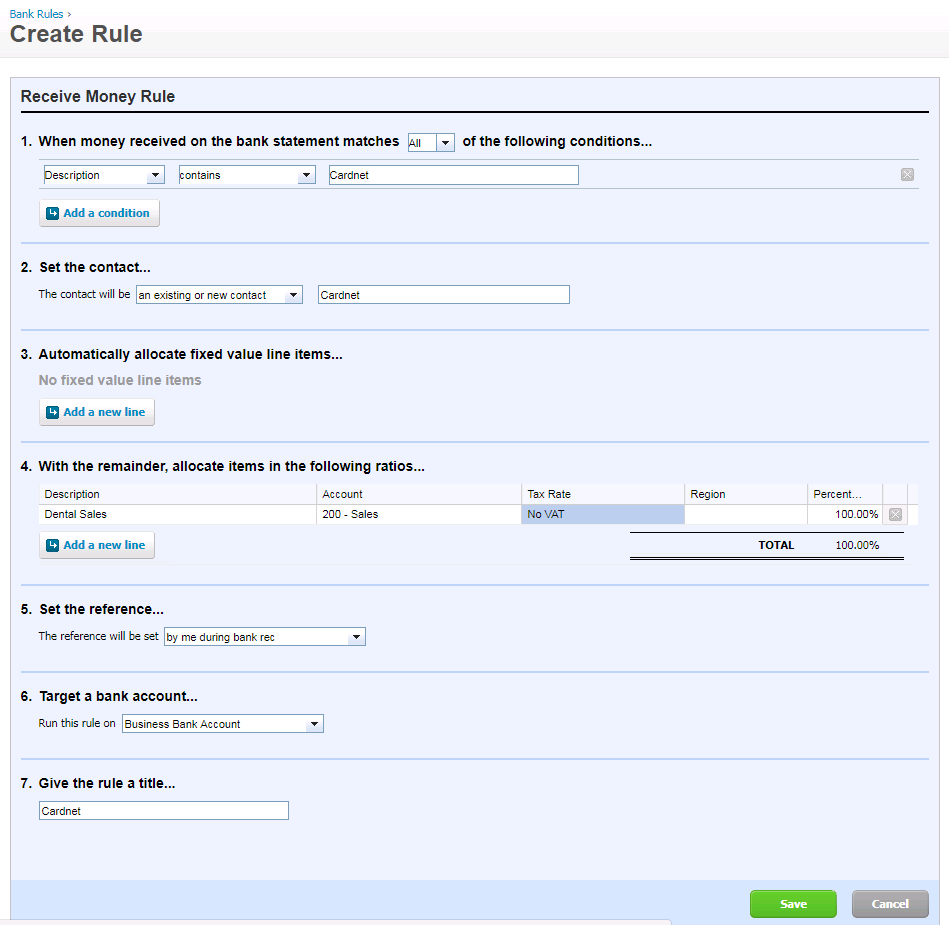
Simply input the conditions you would like the rule to pick up when scanning transactions in the bank account, the contact and description you want to show up in your accounts and where it should be posted and you’re done. Click OK and the transactions will be posted to your accounts.
Using a combination of all the above methods, when all your items are ready to reconcile, your screen should show something similar to this.
example: Ready to reconcile

Worried that your balance is out? Think you may have duplicated an entry somewhere? Simply run a Reconciliation Report, located next to the Manage Account button, and Xero will tell you why (if there is) a difference between the balance on Xero and your statement balance. Be sure to run this report each time you import a statement to check everything is correct.
If you would like to find out more about the services Hive offer please get in touch on 01872 300232 or email us at hello@hivebusiness.co.uk.