Each year we ask you to send us all the information we need to get your personal tax and accounts in order, look for possible tax savings and help you fulfill your statutory duties with HMRC and Companies House.
A few years ago we started using the Xero HQ Ask tool to request these records. We have found this system to be very user-friendly as well as being an excellent way to gather the data all in one place.
Why use Xero HQ Ask?
If you are a regular reader of our Insights, you will know that we love Xero here at Hive. These are the reasons why we use Xero Ask:
- It’s all in the Cloud – This means that we can both view your answers at any time, so if there is something you are not sure about, just let us know, and we can point you in the right direction. This also means that you do not need to remember to save your progress – this happens automatically, so that you can leave the checklist and come back to it later if necessary.
- Everything is kept in one place – You can attach all your documents, such as P60s and interest statements, directly to the relevant question on the checklist, keeping it all tidy and in one place.
Our most frequently asked questions about Xero Ask HQ
We’ve put together some of the frequently asked questions we receive about Xero Ask:
1. How do I access the Xero Ask checklist?
The request for your personal tax records will come as an email from Xero with an ‘Answer Questions’ link for you to follow. When you click on the link, you will be asked to log in to complete the checklist. This is really straightforward:
- If you already use Xero for bookkeeping purposes, you can use your existing login address and password;
- If you do not use Xero already, you will have to set up a login before completing the checklist, but this is simple to do and does not require a bookkeeping subscription. Here is how you set up your login for Xero Ask.
One point to remember at this stage is that you have to login to Xero using the same email address that the link was sent to.
2. How do I attach documents to the Xero Ask checklist?
In each section of the checklist documents can be attached in a variety of formats by clicking on the ‘Attach files’ button, and then browsing your computer to select the relevant document.
The more information you can complete on (and attach to) the Xero Ask the better – it keeps the information all in one place and should result in fewer follow up emails asking for more information.
3. What should I attach to the Xero Ask checklist?
This will vary for your circumstances but some useful tips are:
- Do complete the section to provide your bank details – you may have given us this information before, but we cannot assume that your bank account has not changed and so we need to check each year.
- The ‘Self-Employment’ section only needs to be completed if you do not use Xero for your bookkeeping.
- In the ‘Employment’ section, where Hive prepares the payroll for your business, we do not need you to attach P60s or P45s for the year. The same is true where Hive prepares your P11D.
- In the ‘Other Income’ section, where Hive prepare dividend minutes for your company, we do not need you to attach them here.
- Please make use of the ‘further comments’ boxes as much as you need to – again, it keeps the information together as an easy point of reference for both you and us. The more information you provide us with, the less likely we’ll need to come back to you with further questions.
It’s best practice to get your records to us nice and early and we think this is a really great system for collecting your information; hopefully you will find it easy to use. Our team are always happy to answer any questions you may have once you start to complete your Xero Ask checklist – please get in touch.