By Dental Marketer, Lucy McCarthy
At Hive, we pride ourselves on delivering an efficient and excellent client service and if we can help the environment at the same time, that’s a bonus.
New clients and long-standing clients alike will have been asked to sign a document via Adobe Sign services (formally EchoSign) for Hive. Not only does it allow you to sign documents instantly, it also saves time, paper and postage costs for you.
We chose Adobe Sign services to comply with our regulatory body, as well as make it easier for you to review and sign your documents. An electronic signature is “a simple and legally recognised way to indicate consent or approval on a digital document or form” (Adobe).
Here is a helpful guide on how to eSign a document:
1. Receive email from Adobe Sign
You receive an email on behalf of Hive Business from echosign@echosign.com – beware – it can sometimes get caught in spam filters so be sure to check in there.
You will need to click on the link within the email to sign your document.
2. Sign the document
Review the document and when you are happy to sign, there is a highlighted section showing where you need to click.
Click on the yellow bar to sign your document.
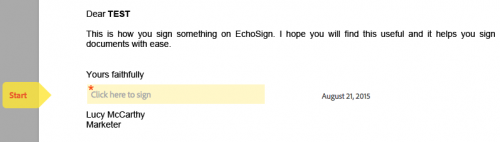
3. Draw your signature
We would like you to draw your signature to ensure that it is as much like your handwritten signature as possible. You are able to do this using your mouse, stylus or your finger on your mobile device.
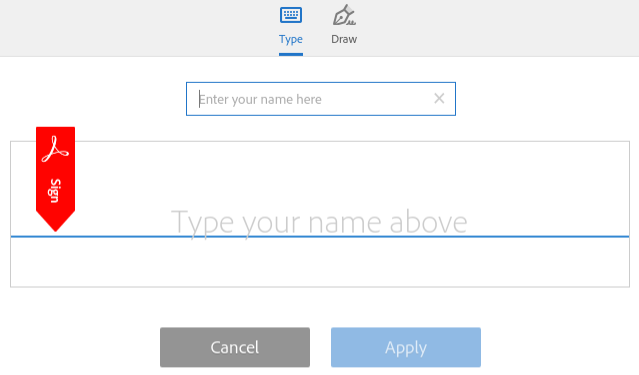
Here you can see the examples of drawing and typing your signature:
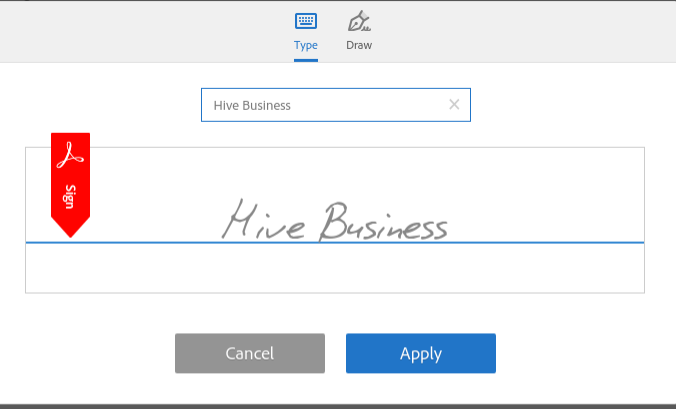
Click Apply when you are happy with your signature.
4. Review signature

Once you are satisfied that your document is signed select the CLICK TO SIGN button.
5. You receive a copy
You are then taken to a page where you can DOWNLOAD A COPY of your signed document
You also receive an email with a copy of your signed document.

Don’t forget to add echosign@echosign.com to your safe list or address book on your emails to make sure they aren’t sent straight to your junk mail. For more tips on using Adobe Sign click here.
If you need any assistance with signing your document do not hesitate to call us on 01872 300232 or email us at hello@hivebusiness.co.uk.